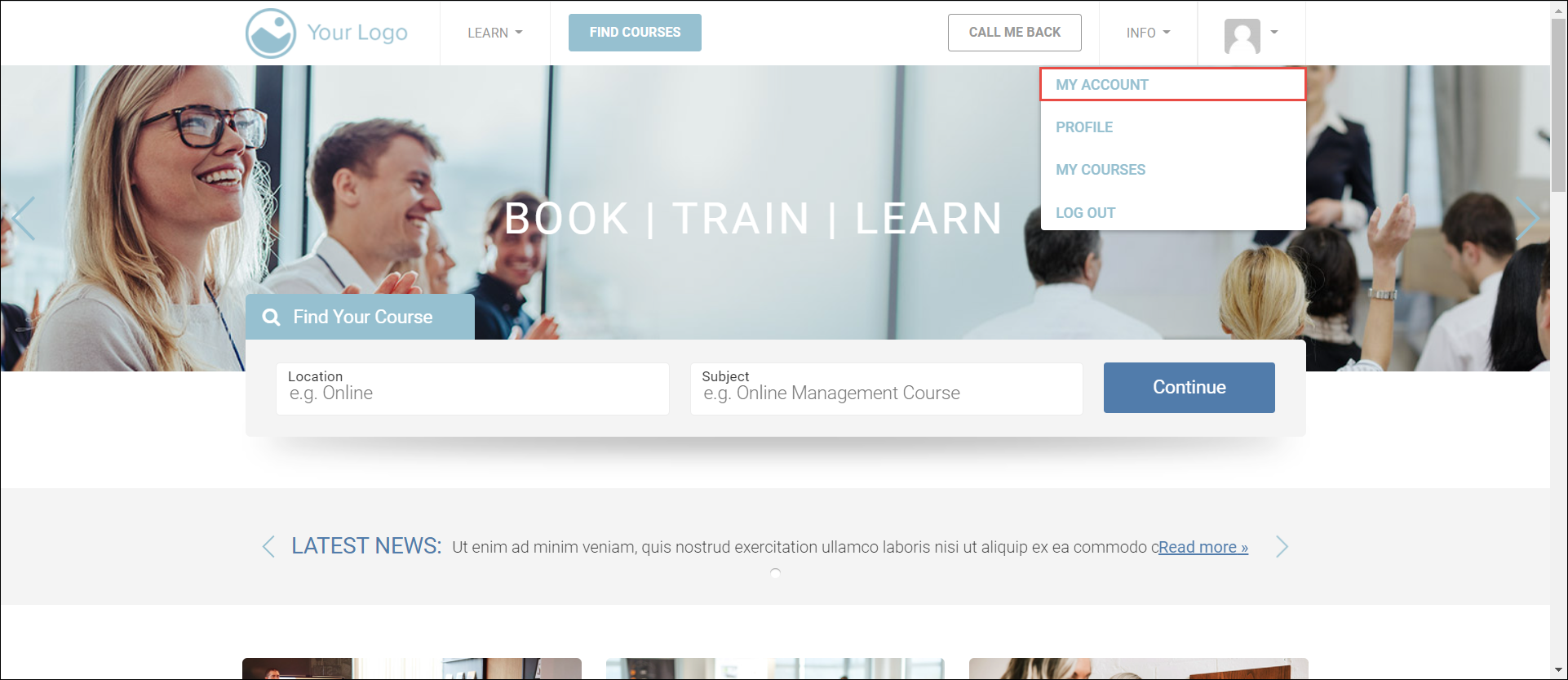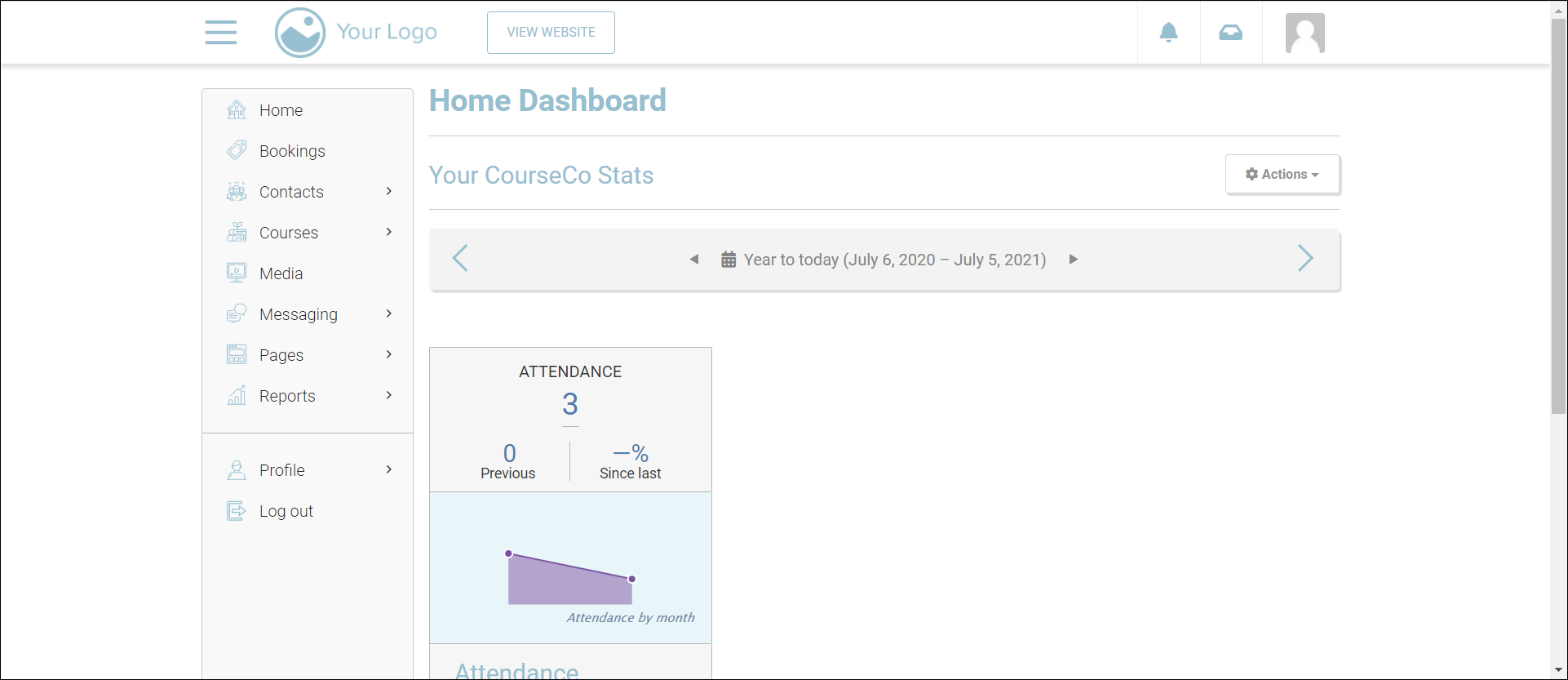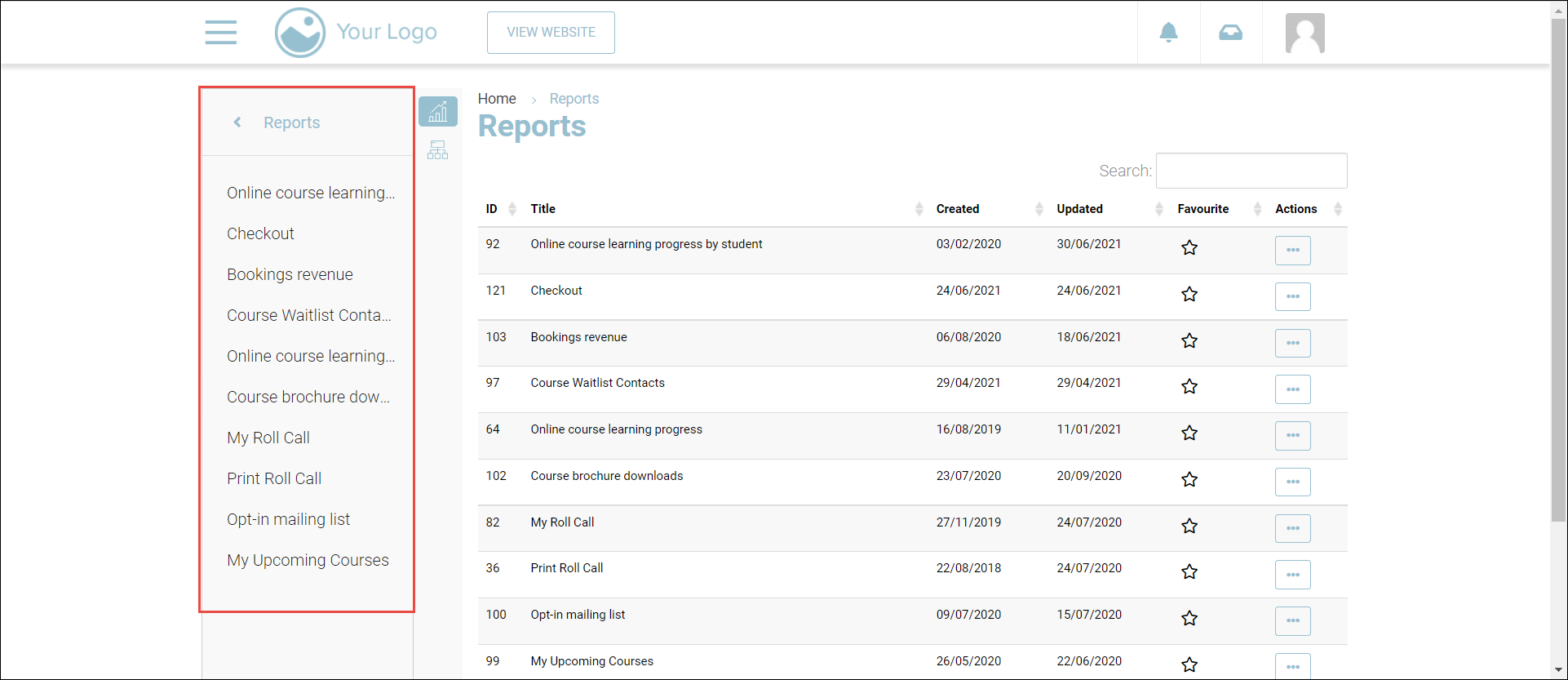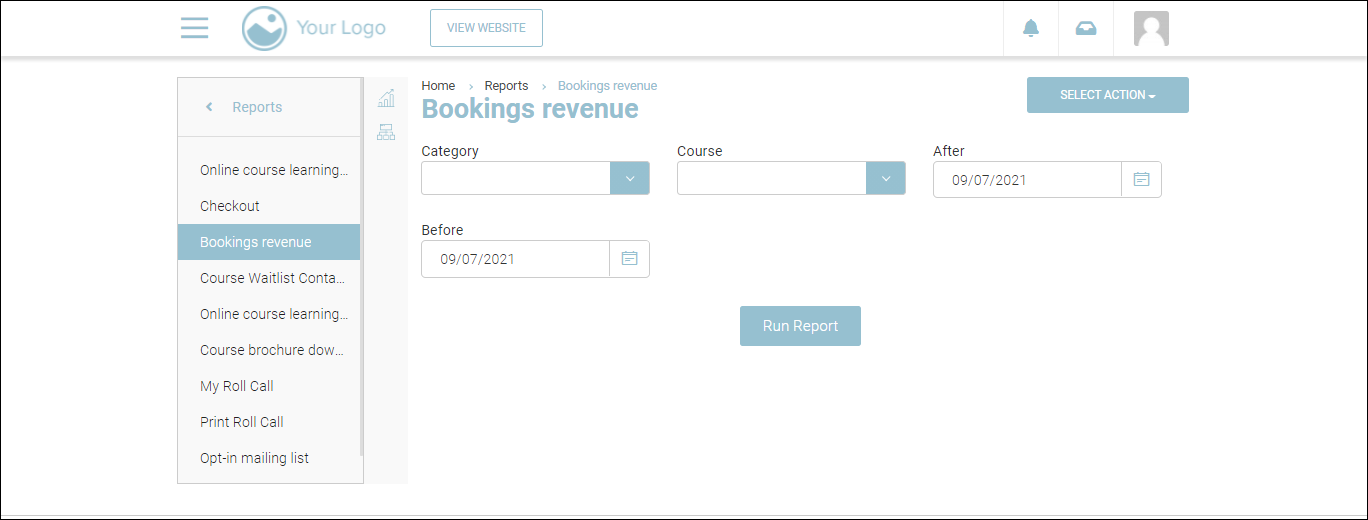| Table of Contents |
|---|
Accessing Reports
To access your Reports feature steps :1 Log in to the websiteThe Home page will be displayed.
2. Click your profile picture on the top right and then click My Account.
The Home Dashboard will be displayed.
3. Navigate to Reports.
The Reports page showing the report categories will be displayed.
Running a Report
To run a report on the system, follow the steps below:
1. Log in to the website.
The Home page will be displayed.
2. Click your profile picture on the top right and then click My Account.
The Home Dashboard will be displayed.
3. Navigate to Reports.
The Reports page showing the report categories will be displayed.
4. On the left navigation menu, click or search for the report that you want to run.
The report will be displayed.
5. Select the date range for which you want to generate the report from the After and Before dropdown calendars.
6. Depending on the report that you want to run, enter/select the required values for any other fields.
7. Click Run Report.
The report will be generated.
Other Reports Provided by CourseCo
The reports available in CourseCo are listed below:
| Info |
|---|
Please note the reports available to you will depend on your package and customisation. |
Booking Revenue Report
In this report, you will be able to view the revenue generated from specific clients with a certain date range.
Upcoming Bookings Report
In this report you will be able to:
Filter by date range to view the starting schedules
Analyse schedules or courses
Plan for additional course dates or locations
Course Waitlist Contacts Report
In this report you will be able:
View waitlist contacts
Filter by course
View full contact details
Plan based on the waitlist numbers
Opt-in mailing list Report
In this report you will be able to:
View a list of contacts
Access it when those contacts sign up
Export and Import your data into your third party marketing software, if applicable
Bookings recent Report
In this report you will be able to:
View recent payments made on the platform
View invoice and credit card payments
Download the data as CSV to import into your third-party accounting software, if applicable
Other available reports
Online course learning progress
Online course learning progress by student
Course brochure downloads.
My Roll Call
| Child pages (Children Display) |
|---|